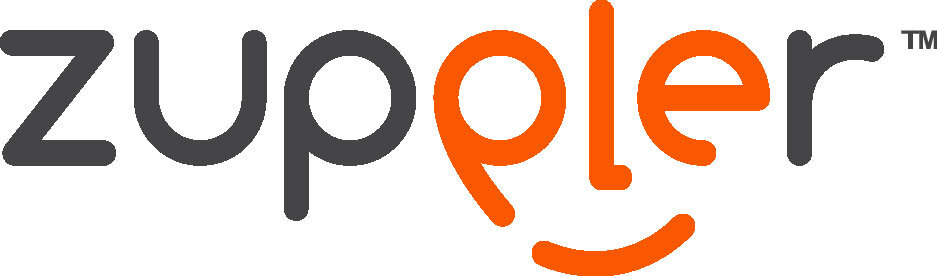Save cart feature
With our new order dashboard, you can allow your guests the ability to save their cart and continue ordering at a later time! See how this works for your guests and how to set it up for your business!
How save cart works for your customers:
When a customer is signed into their online ordering account, they can begin adding items to their cart and if they are not ready to checkout just yet they can easily click on the cart icon, "save", name their order, and come back at a later time to continue and complete their order.
From their order dashboard, the customer can access their save orders and resume or remove the order. Guests are also able to utilize the save cart feature from your business’ website or customized mobile app built by Zuppler.
When they resume, our system will first run a validation checking your account status, the cart items, and order details. This ensures that the customer is able to place their order and that the items in their cart are still available. If an item is no longer available, a message will appear to the user to properly communicate this prior to resuming their order and checking out.
How to enable save cart for your business:
In order to enable the save cart function, you must be on our latest online ordering platform and have future ordering enabled.
Enabling save cart is pretty easy. All you have to do is check "enable cart saving" from your settings within the CP and you're done!